Imagine you’re sitting at your desk, sipping coffee, with your Modern Android phone beside you. But wait, it’s not just a phone anymore. With Android 16 Desktop Mode productivity features, it’s morphed into a productivity beast, ready to supercharge your workday. Google’s latest innovation takes a page from Samsung’s DeX playbook and cranks it up, turning your mobile device into a pocket-sized PC with Android DeX mode. Surprised? You should be! In this article, we’re diving into five game-changing ways Android 16 Desktop Mode will transform how you work, making you more efficient, focused, and dare I say, a little smug about your tech-savvy setup. Let’s get started.

Table of Contents
From Tiny Screen to Big Dreams: What’s Android 16 Desktop Mode All About?
Before we jump into the bits and bytes, let’s set the stage. Android 16 Desktop Mode is Google’s bold move to blur the lines between mobile and desktop computing. Plug your phone or tablet into a monitor, and bam, you’ve got a full-blown desktop interface complete with a taskbar, resizable windows, and a vibe that screams “I mean business.” Built on the legacy of Samsung’s DeX, Google has teamed up with the Korean giant to deliver what they call “enhanced desktop windowing capabilities” for “powerful productivity workflows.” It’s not just a gimmick, it’s a lifeline for anyone who’s ever wished their phone could do more. So, how exactly does it supercharge your productivity? Let’s break it down.
1. Multitasking Like a Pro with Resizable Windows
Ever tried juggling three apps on your phone’s tiny screen? It’s like playing Tetris with your sanity. Android 16 Desktop Mode swoops in to save the day with desktop-style multitasking that feels straight out of a PC playbook. Connect your device to a monitor, and suddenly, you’re greeted with a taskbar at the bottom and app windows you can move, resize, and snap wherever you please. Imagine this: Gmail on the left, Chrome in the middle, and your notes app on the right, all visible at once, no squinting required.

This isn’t just eye candy. You can drag a photo from one window to another or snap an app to half the screen with a flick of your mouse. A writer from Tom’s Guide raved, “I can be a lot more productive… because it can better handle multiple apps simultaneously.” And the stats back it up, Jon Peddie Research found that dual-monitor setups boost productivity by 42%.
With Android 16 multitasking magic, you’re getting that same edge without lugging around a second screen. It’s like giving your phone an Android productivity enhancement, suddenly, it’s a superhero at managing your workload. But here’s the fun part: it’s intuitive. Drag an app to the edge, and it snaps into place. Need to copy text from a webpage to an email? Just drag it over. For anyone who’s ever fumbled with split-screen mode on a phone, this is a breath of fresh air. Whether you’re a student juggling research or a professional wrangling deadlines, Android 16 Desktop Mode productivity features make multitasking feel less like a chore and more like a victory lap.
2. Bigger Is Better: Expanding Your Workspace with External Displays
Let’s face it, staring at a 6-inch phone screen all day is a recipe for eye strain and a crick in your neck. Android 16 Desktop Mode says, “No more!” With DeX mode, plug your device into a monitor or TV via USB-C (or cast it wirelessly), and watch your workspace explode onto a glorious, giant screen. Built on the rock-solid foundation of Samsung’s DeX mode, this feature scales your Android interface up seamlessly, complete with a taskbar, status icons, and free-floating windows. It’s like your phone grew up overnight and got a corner office.
Why does this matter? A bigger canvas means you can see what you’re doing. Picture editing a spreadsheet while referencing a webpage and keeping Slack open, all without toggling between apps like a caffeinated hamster. A PCMA convene article found that a 200-300% performance increase with a larger display and higher screen resolution.

Android 16 brings that power to your phone, no laptop required. And it’s not just about size, it’s smart too. Leaked demos show slick layouts like a 90/10 split, where one app dominates while another hangs out on the side, perfect for note-taking while you write. Plus, many modern monitors double as USB-C hubs, so one cable handles video, power, and extras like a keyboard. Plug in, and your phone becomes a full-on workstation. Android productivity enhancements will make you wonder if you ever bothered with a clunky desktop in the first place.
3. Plug-and-Play: Keyboards, Mouse, and Hubs, Oh My!
If Android 16 Desktop Mode is the star of the show, accessories are the supporting cast that steal the spotlight. Want to type an essay without pecking at a touchscreen? Connect a Bluetooth or wired keyboard. Need precision for editing a document? Add a mouse. Google’s made sure this mode plays nice with all your favorite peripherals, turning your phone into a productivity hub faster than you can say “Ctrl+C.”

But it gets better. Hook your device to a USB-C docking station, and you’ve got a one-cable wonder: charging, 4K video output, and ports for extras like a mouse or Ethernet, all at once. It’s a “clutter-free desk” dream. Imagine sitting down, plugging in, and having a monitor, keyboard, and wired internet ready to roll. No mess, no fuss, just pure, focused work.
Here’s a pro tip: If Desktop Mode doesn’t kick in automatically, head to Developer Options and flip the “Force desktop mode” switch. Pair it with a quality USB-C cable (one with Power Delivery is clutch), and you’re golden. Suddenly, your phone’s not just a phone, it’s a lean, mean, typing machine. For anyone who’s ever cursed autocorrect during a long email, this is the upgrade you didn’t know you needed.
4. Flow Like a River: Seamless Cross-Device Continuity
Android 16 Desktop Mode isn’t a lone wolf, it’s part of Google’s grand plan to stitch your devices into a seamless ecosystem. With over 500 million active devices in its sights (think phones, tablets, Chromebooks, and even VR), Google’s betting big on continuity. Start a Google Doc on your phone, plug into a monitor for Desktop Mode, then pick it up later on your Chromebook, no hiccups, no hassle. This magic happens thanks to an adaptive-app framework that tweaks layouts on the fly.
Your apps reflow text, sprout sidebars, and scale up effortlessly, whether you’re on a 6-inch screen or a 27-inch monitor. Apps will behave more predictably and capably in a windowed, desktop environment. Add in Google’s cross-device tricks, like a shared clipboard or Nearby Share, and you’re never more than a tap away from syncing your work.

In real life, this means less friction. No emailing yourself files or scrambling to find where you left off. Start a video call on your phone, shift it to the big screen, then reply to a chat from your tablet; it just works. And with Android 16 eyeing future platforms like XR (think VR/AR), this continuity could soon stretch into wild new territory. For now, it’s a productivity glue that keeps your workflow flowing, no matter where you are.
5. Work Smarter, Not Harder: Smart File and Workflow Management
Let’s talk about the unsung hero of productivity: organization. Android 16 Desktop Mode makes managing files and workflows a breeze with drag-and-drop support that feels downright luxurious. Need to attach a photo to an email? Drag it from the Gallery to Gmail. Adding data to a spreadsheet? Pull it from a calculator app in one smooth move. It’s the kind of thing you take for granted on a PC, but on a phone? Revolutionary.

Google’s also hinting at desktop-style interfaces for apps like Files or Drive, think file explorer vibes with folders you can navigate. Even without that, your cloud storage works like a charm in a browser window. Cut, copy, paste, it’s all buttery smooth, saving you time and sanity.
And the perks pile up. A wired hub cuts distractions, a big monitor eases eye strain, and keyboard shortcuts (Ctrl+Z, anyone?) speed you along. Pin your go-to apps to the taskbar, keep email and chat side by side, and watch your efficiency soar. It’s not just a phone anymore, it’s a workstation that fits in your pocket.
Your Productivity Power-Up Awaits
Android 16 Desktop Mode is more than a feature, it’s a revolution. From multitasking mastery to a sprawling workspace, plug-and-play ease, seamless device hopping, and workflow wizardry, it’s poised to supercharge your productivity in ways your old laptop could only dream of. As of May 2025, this beta gem is still baking, but the early buzz is electric. So, grab a monitor, snag a keyboard, and plug in; your phone’s ready to punch above its weight.
What do you think, ready to ditch the desktop for good? Drop a comment or share this with a friend who’s still lugging around a bulky PC. The future’s here, and it’s surprisingly pocket-sized.
You May Also Like
- Android 15’s secret hacks: Features even tech reviewers missed
- Top 6 Free AI Image Generator Tools for Instagram and Beyond in 2025
Disclaimer: Android 16 Desktop Mode is still in development (currently in beta). Features may change before the final release, and you may need to enable them manually via Developer Options. Keep your device updated and stay tuned for Google’s official rollout notes – the final desktop experience could evolve as more apps adopt the new windowing APIs.
Maitrey Buddha Mishra is a Senior Data Scientist/AI Engineer with 7 years of experience building AI products, managing AI and Data Infrastructure. A hobbyist stock trader and blogger, he shares insights on Artificial Intelligence, Technological and Financial trends.
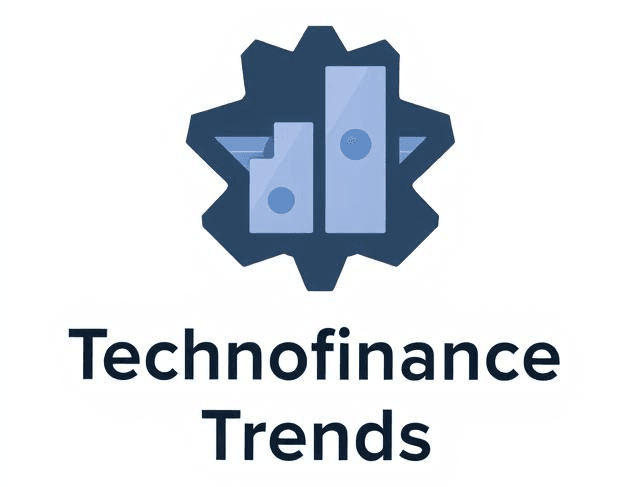

Helpful
Thank you for the love! I am thrilled that you found it helpful.